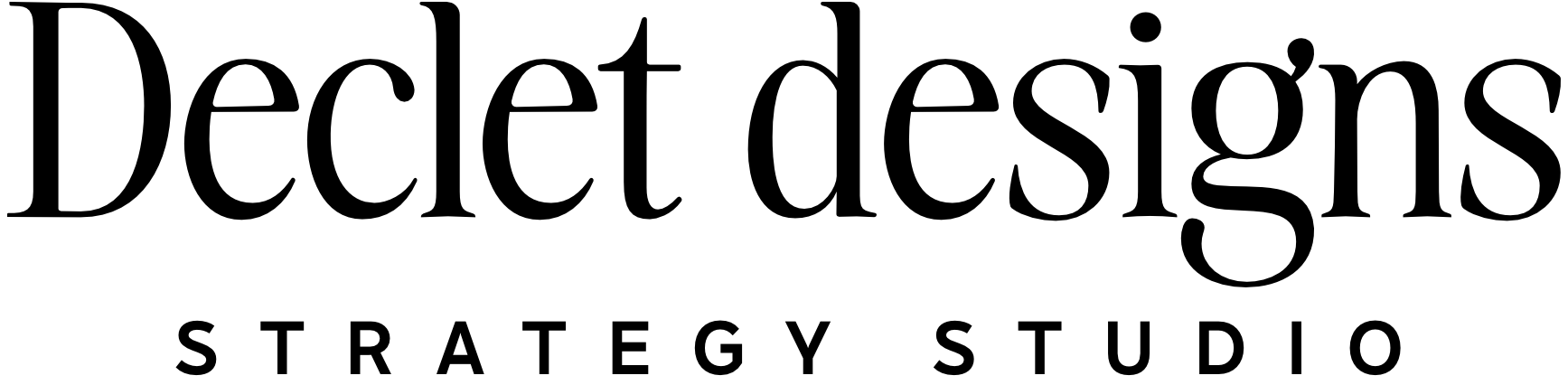1. What Are Theme Styles in Breakdance?
Controls the global look & feel: fonts, colors, buttons, spacing, etc.
Prevents you from having to style every element manually on every page.
2. How to Access Theme Styles
Click “Breakdance” in the left sidebar → Theme Styles
OR while editing a page → top left “Breakdance” menu → Theme Styles
3. Key Style Areas to Set First
Typography: Headings, body text, links
Colors: Brand palette (primary, secondary, background, text)
Buttons: Default button style (size, color, radius, hover)
Form Fields: If using contact forms, set a consistent style here
Containers/Spacing: Adjust default padding/margins
4. Using CSS Variables
Custom values like
var(--primary-color)keep styling clean and reusableWhere to find and how to apply them in Breakdance
5. Best Practices
Create one Global Theme Style and stick with it across your site
Don’t override styles in every element unless absolutely needed
Name your theme styles clearly if creating more than one
More detailed version:
What Are Theme Styles?
Theme Styles in Breakdance let you define the global visual language of your site—things like:
Your brand fonts and colors
Default button styles
Heading sizes and body text
Form field styling
Overall spacing and layout rules
Instead of customizing each section one by one, you apply styles once here, and they’re used site-wide unless overridden.
💡 Think of Theme Styles like your site’s outfit: you pick it once and wear it everywhere.
How to Access Theme Styles
You can access Theme Styles from two places:
Option 1: From the WordPress Dashboard
Go to the left-hand admin menu → Breakdance → Theme Styles
Option 2: While Editing a Page
Click the Breakdance icon in the top left of the editor
Choose “Theme Styles” from the dropdown
This opens the Theme Styles panel, where you can either edit the default or create a new style set.
Key Sections to Customize First
1. Typography
Set your heading (H1–H6) and body font settings globally:
Font family (e.g., Montserrat, Lora)
Size, weight, line height, letter spacing
Responsive font sizes
💡 Pro tip: Set heading styles using a scale (like H1 = 48px, H2 = 36px, H3 = 28px…) for visual hierarchy.
2. Colors
Define your brand color palette here:
Primary
Secondary
Accent
Background
Text
Link colors
These become global variables you can use anywhere (e.g., var(--primary-color)).
3. Buttons
Set the default style for all buttons on your site:
Border radius
Background & text color
Hover effects
Font settings
This keeps your CTAs looking sharp and consistent.
4. Spacing & Layout
Control default:
Section and container padding
Column gaps
Breakpoints for mobile/tablet/desktop
This helps maintain visual consistency across devices.
5. Form Fields
If you use Breakdance’s form builder or embed external forms, you can style inputs here:
Label font and spacing
Field border radius and colors
Button inside the form
Using CSS Variables (Optional but Awesome)
Breakdance lets you create and use CSS variables for things like colors and spacing. For example:
cssCopyEditvar(--primary-color)
You can apply this in any element’s color picker, spacing, or custom CSS field. This helps with consistency and easy updates.
Best Practices
Stick to one Theme Style unless you need multiple (e.g., a different style for a landing page)
Name it clearly (like “Main Site Style”) so you know what it is later
Avoid overwriting styles in individual elements unless it’s intentional
Preview on all devices after adjusting global settings—some values cascade in unexpected ways