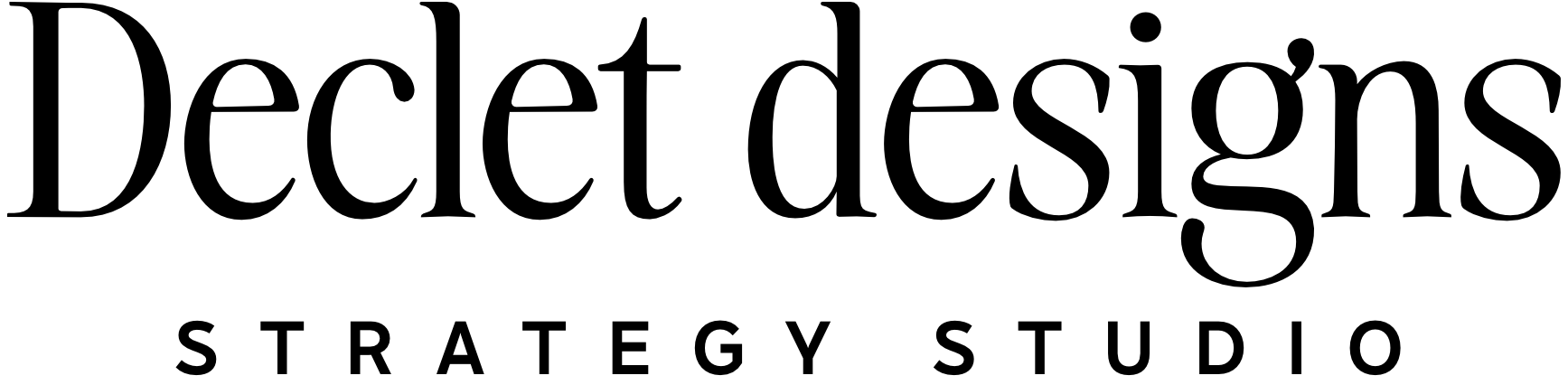When your project enters the review process, we will send you a link to access this system. It will also be available in your client portal.
CLICK ANY OF THE LINKS BELOW TO JUMP TO THAT SECTION
Text information
Click through tutorial
Video tutorial
How to Give Feedback Using Pastel
What is Pastel?
Pastel is a simple tool that lets you give feedback directly on your website design. Think of it like leaving sticky notes on a webpage - you can click anywhere and type your thoughts!
Getting Started
Step 1: Open Your Pastel Link
Click the Pastel link your designer sent you
The link will open your website design in Pastel
Step 2: Enter Your Information (First Time Only)
Enter your name and email when prompted
This helps your designer know who left each comment
You only need to do this once
How to Leave Feedback
Step 1: Click and Comment
Click anywhere on the page where you want to leave feedback
Type your comment in the box that appears
Press Enter or click "Post" to save your comment
A small numbered dot will appear where you clicked
Step 2: Browse Other Pages
Click "Browse Mode" at the bottom of the screen
Navigate through your website like normal (click links, menus, etc.)
Switch back to comment mode to leave feedback on other pages
Click anywhere to leave comments on the new page
How We Use Pastel Status for Feedback
Active = New comment
In Progress = We are working on it
In Review = We have commented and need YOU to respond or provide something
Resolved = Comment/task completed
Tips for Great Feedback
Be Specific
✅ Good: "Make this button centered"
❌ Vague: "I don't like this button"
Use Clear Language
✅ Good: "Make this text bigger and bold"
❌ Unclear: "This needs work"
One Comment Per Issue
Leave separate comments for different changes
This helps your designer address each item individually
Include Context When Helpful
✅ Good: "This color doesn't match my brand guidelines"
✅ Good: "My target audience might not understand this term"
What Happens Next?
Your designer gets notified automatically when you leave comments
They'll make the changes based on your feedback
You'll get an email when revisions are complete
You can review the updated design using the same Pastel link
Common Questions
Q: Can I edit or delete my comments? A: Yes! Click on any comment dot to edit or delete your feedback.
Q: What if I want to add more feedback later? A: No problem! Use the same link to add more comments anytime.
Q: Can I see other people's comments? A: Yes, you'll see all comments from your team, but they'll be labeled with names.
Q: What if I'm having trouble with the link? A: Contact your designer - they can help troubleshoot or send a new link.
Need Help?
If you have any questions about using Pastel or giving feedback, don't hesitate to reach out to your designer. They're here to help make this process as smooth as possible!
Remember: The goal is to help create the perfect website for you, so share any thoughts - big or small!
We also have a click through tutorial below:
Or a video if you learn better that way: